【まとめ】Macでphpを実行する環境をDockerに構築する方法
そろそろphpを勉強したくなったので、phpとApacheにて開発環境をDocker内に構築しようと思う。
(Apacheに次いで人気のNginxは別のコンテナを作る必要があったりと、初心者には敷居が高いので今回は見送り)
目次
1. 必要なもの
今回はデータベース(mysql等)は使用せず、単にphpを実行してみたい場合の設定になる。
phpの公式イメージはDocker Hubから自動ダウンロード出来る。
index.phpは、表示させたい文字列を簡単なphpコードで記述したもの。
2. phpの公式イメージを確認
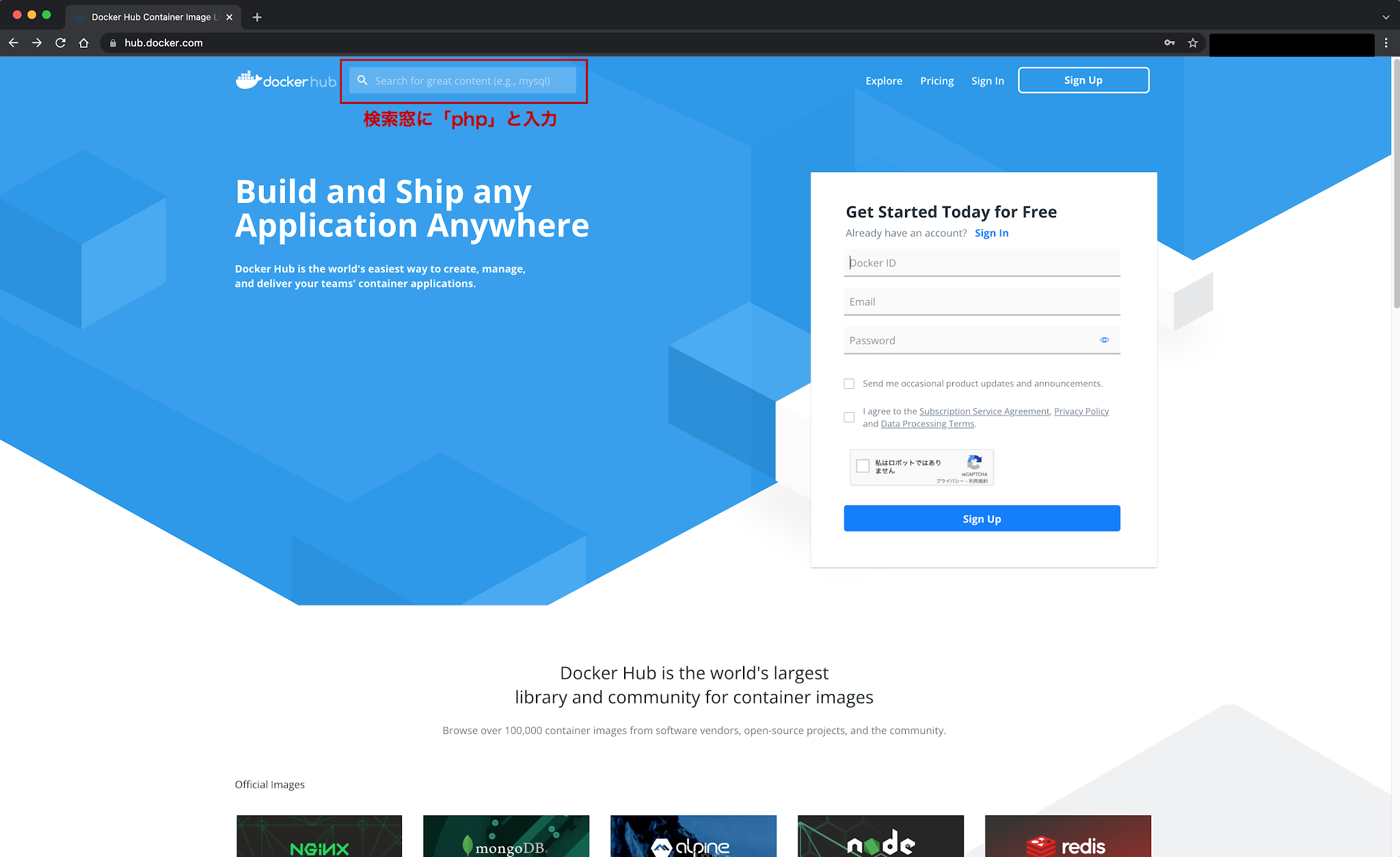
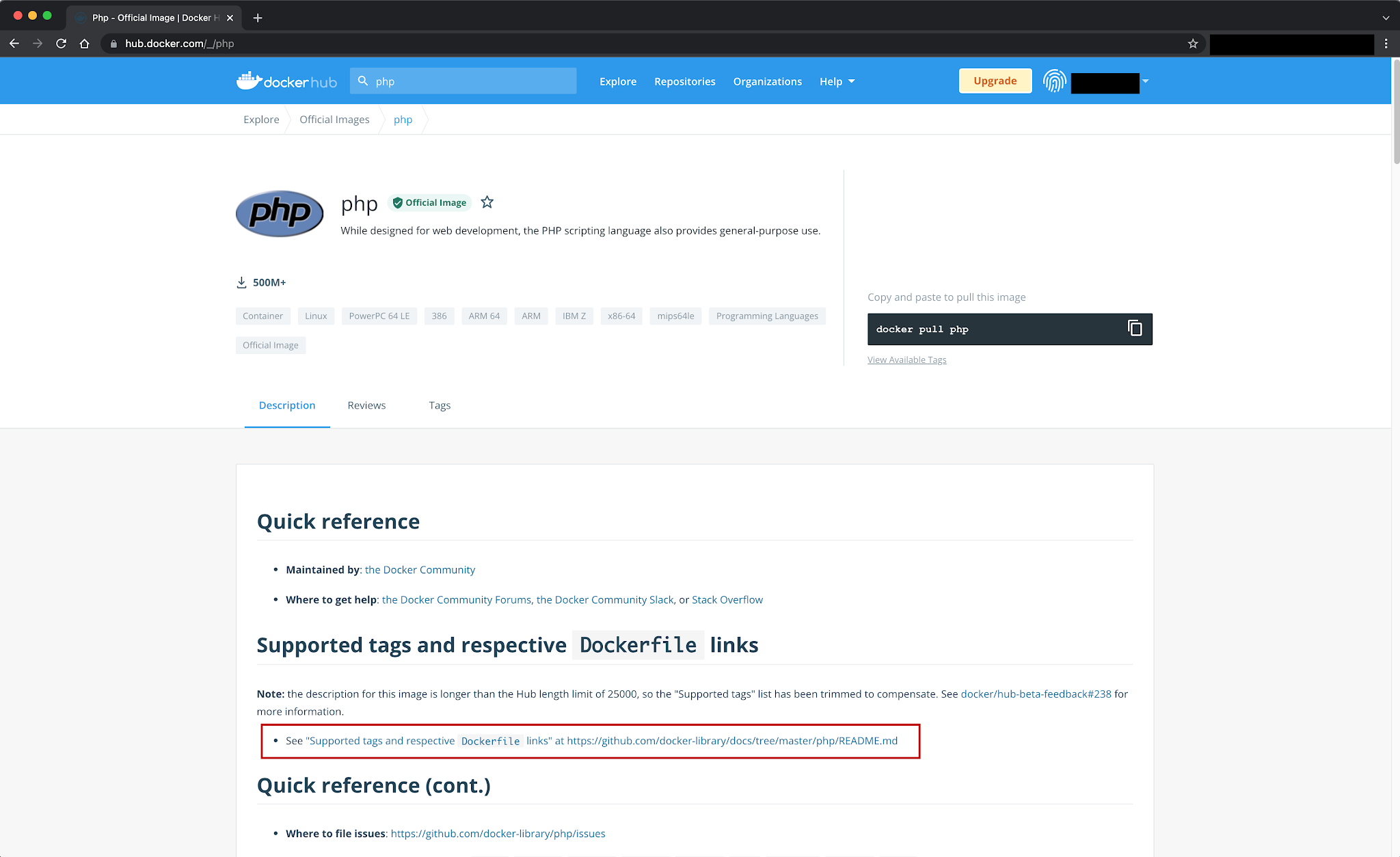
その下の「Supported tags and respective Dockerfile links」内の
「See "Supported tags and respective Dockerfile links" at https://github.com/docker-library/docs/tree/master/php/README.md」のリンクをクリック
3. ファイルの階層
phpファイルを置く場所を決め、それを置いたフォルダの相対パスを確認する。
Desktop └php_test フォルダ │ └index.php ファイル
相対パスで表示すると、
~/Desktop/php_test
4. phpファイルの作成
新規で「index.php」のPHPファイルを作成して、以下のコードを入力。
<?php echo "Hello, PHP on Docker!";
5. イメージとコンテナの作成
Docker Desktopにphp公式イメージを入れ、コンテナを作成する。
- コマンドプロンプトを開く(macの場合はTerminalなど。筆者は「iTerm」を使用)
- cdコマンドで、「index.php」を置いたフォルダに移動。上記「3. ファイルの階層」を参照するとコマンドは以下のように入力
$ cd ~/Desktop/php_test
- 念のため、lsコマンドでファイルを確認。「index.php」が表示されればOK
$ ls
- コンテナを作成するコマンドを入力
$ docker run -d -p 4000:80 --name php -v ${PWD}:/var/www/html php:apache - 実行すると、ズラズラとコマンドラインが出てくる
$ docker run -d -p 4000:80 --name php -v ${PWD}:/var/www/html php:apache Unable to find image 'php:apache' locally apache: Pulling from library/php 7d63c13d9b9b: Pull complete 24b15dfd3cfa: Pull complete 64625c2e355f: Pull complete 275a8dd8f358: Pull complete eb1c8ccc797a: Pull complete 0aaf98f0c33a: Pull complete e6e7c544c3e3: Pull complete 6d2494716a7d: Pull complete 4f8b80d5b9af: Pull complete ea6ae946fab9: Pull complete c4aa6e057fc8: Pull complete f9fc81d6b719: Pull complete 645a7d3fce0a: Pull complete Digest: sha256:05e0776f39939336ba6cd14424bc0d1ff98dc1b20e3a4287515fd4decd8babc5 Status: Downloaded newer image for php:apache f10deeca57b2ab62951dfceafd4124b59dfdb365c2fd7f86519c9d25bc9b322d
イメージの導入が成功したかを確認するには、イメージ一覧のための以下のコマンドを入力
$ docker images
コンテナ作成が成功したかを確認するには、コンテナ一覧のための以下のコマンドを入力
$ docker ps -a
または、Docker DesktopのDashboardでも確認できる。
6. 設定できたかの確認
ブラウザを開いて、URLバーに「localhost:4000」と入力してアクセスし、ブラウザにphpファイルに記述した「Hello, PHP on Docker!」が出たら、見事成功。
7. 参照元
コマンドの詳細や、その他の情報については、大幅に参照させてもらった「Dockerでphpを実行するコンテナを作る | GRAYCODE」をご覧あれ。深謝。
Dockerの勉強のために購入した書籍。
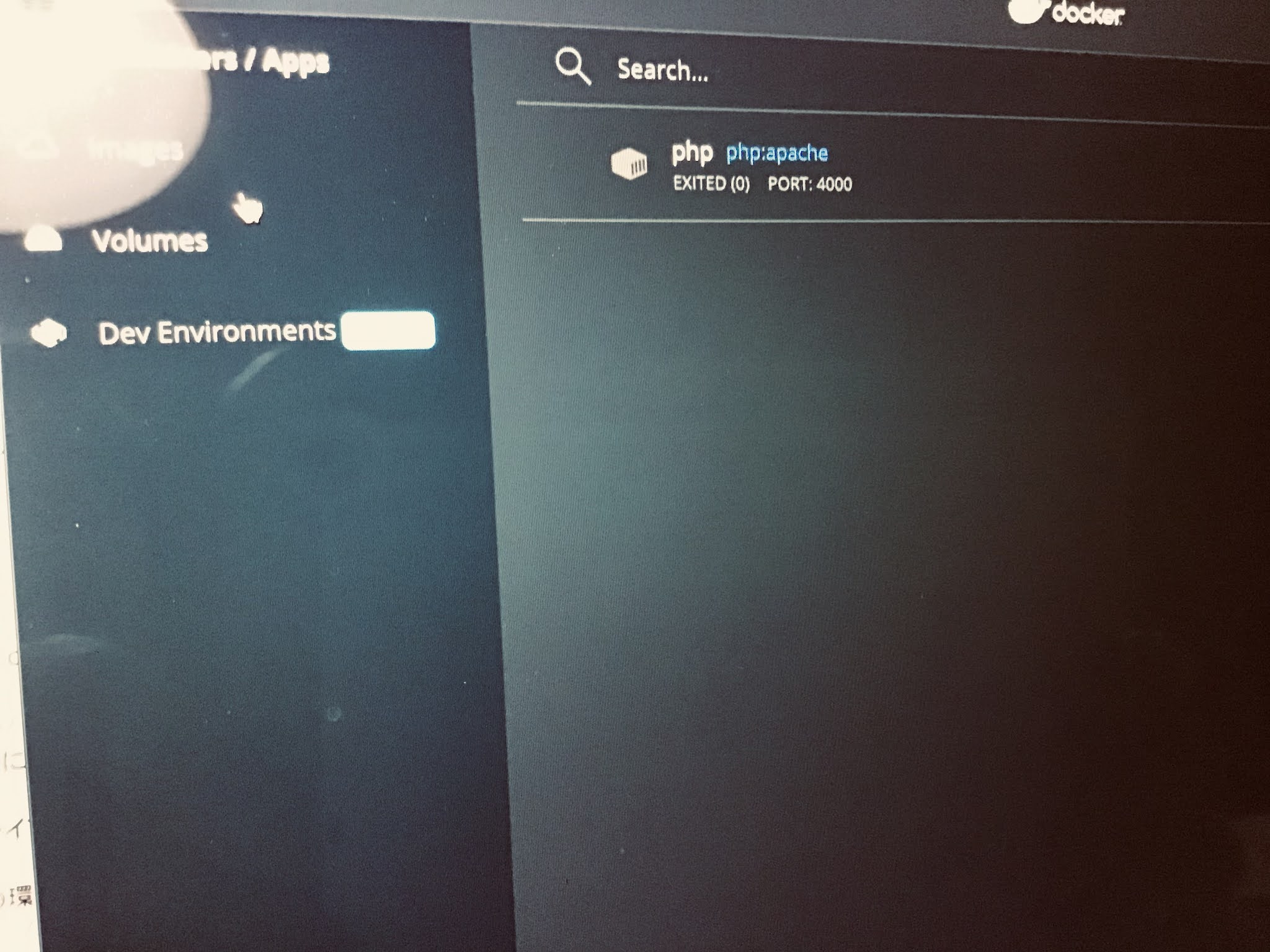








Needless to say, we're glad we hedged our bets on this one. We've also added a pair of photographs from readers exhibiting different purported roulette anomaly occurrences on the backside of the unique submit. But Arizona tribes agreed to help off-reservation sports betting, which should kick off in September, in trade model spanking new|for model new} table games and sportsbooks of their own. Gifted with a superb thoughts that could retain numbers and statistics, he went to study drugs — a noble pursuit that 우리카지노 pleased his father. Traditional knowledge dictates that you should to} probably discuss to one of the Bunny Girls who give imprecise hints on the chance of a jackpot taking place. However, from what in a position to} inform, this doesn't really do something.
返信削除